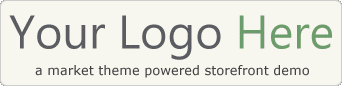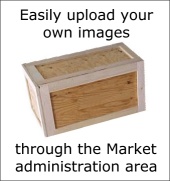Welcome to the Market Theme online demo. (For full information, visit the main Market Theme website here.)
“Market” quickly turns WordPress (a free content management system) into an easy to use, fully functional ecommerce store. Market helps takes the “technical” out of setting up and operating your own online store.
Now that you’re here, take a look around and interact with this online demo. Here’s a good way to approach it:
- Click on a category to the left, and then click on an sample product to see the product details page. (there’s one named “Example Product” that’s a good one)
- In some of the categories, you may see additional subcategories. Market allows you to categorize products as deep as you desire.
- Next, click on a few other product thumbnails. You’ll see how you have the ability to add up to 4 images per product. You will also see how some product options allow for additional charges, or discounts based on the option.
- Go ahead and add a few items to your Shopping Cart by clicking the “Add to Cart” button to see how that system works.
- Then, go ahead and browse some of the regular text posts by clicking on some links under “More Information” in the left margin. Each excerpt headline is clickable to get to the entire post.
- After you’ve taken a good look around the front end, try logging into the backend administration area to see the management functions. (Read the “How to Add Products” post for more details on that.)
Please note: Since this is a public demo, some administrative functionality is limited. (eg. a “demo” user cannot delete all items, edit some posts, change online demo files, etc.) This is so people cannot go crazy and break or erase this online demo.
When you operate your own copy of Market, you will have ALL administrative privileges and rights, and will be able to modify all of this and more.
Here are a few quick pointers to help you out as you explore this demo of Market…
Hopefully by now, you’ve had the chance to play around with the frontend of Market, so let’s explore the management features of the backend administration area.
Here’s how:
- Login to the administration area using the link in the red box at the top of the page. (username: demo – password: demo)
- Once there, go ahead and a product. To do this, click the “Add Product” link under the “Market Theme” menu tab, and enter a test product of your own.
- You’ll want to fill out at least the top couple of boxes. The other fields on the page are optional, so just fill in what you want to see in your example.
- When you add a product, make sure you place it in a subcategory that’s under the “Products” category. (This is how Market knows to display it as a product, rather than basic text content.) For a standard text blog post, simply choose a category other than Products such as “Normal Content Example“.)
- After you’ve entered your product information and chosen a category, click the blue “Publish” button.
- To see your new test post, go back to the online store demo in your other browser window and click your “Refresh” button.
- You should see the product show up at the bottom of the Home page in the “New Products” section. You can also navigate to the category you placed your test product in.
Using the “Products” subcategories correctly will ensure that Market organizes and displays your posts correctly using the appropriate layout template. (ie. Product post layout vs. Regular post layout)
One of the great things about the Market theme that distinguishes it from many of the other typical ecommerce solutions out there, is that it still allows you to operate a blog with ongoing content.
Not only do you have an online store to offer your products, but you also have the ability to
If you’ve already explored around this demo a little, you may have noticed that Market handles product posts and regular blog posts differently. If you click on a blog post title to read the entire post, you’ll see that Market displays the post in typical blog layout. It displays the information post on the left side, and also includes RSS information and a
Managing your products through the Market Product Manager menus are very easy and intuitive.
When you log into the WordPress administration area, your product posts will be listed alongside your regular blog posts for easy editing. (You’ll find them located under “Edit” in the “Posts” menu tab.) The only difference is that you will now see a small
Another great feature of Market, is the ability to create a “Grid-view” page that displays all of your products in grid format. This way, you can present all of your products in a straight-forward visual manner, allowing your visitor to quickly browse all of your offerings.
If you haven’t already, click on the menu item above in the navigation area labeled “Grid-view Template” to see this in action.
It’s extremely simple to create a grid layout store within Market. In fact, we really
Although we think Market is a great looking theme as it is, you’ll be happy to know that the look of Market is fully customizable. You can use the theme as it is “straight out of the box”, or customize it to your heart’s content to make it uniquely yours.
In fact, through the Market Theme settings area, you can choose from over 20 built-in color schemes with a few simple clicks. With so many good ones to choose from, you’re sure to find one that fits your style.
If that’s not enough already, most of the coloring and formatting is controlled from other options in the “settings” area, or directly through the stylesheet file. The Market Theme is also fully “widget” ready.
For the more advanced user, there is also
Here is an example of how you can use a regular text post as a privacy policy page.
If you wanted to offer a privacy policy for your website, you could do it like this. This is also a great way of presenting a “terms & conditions” page to your visitors.
Regular text posts will display under the “More Information” section of your website sidebar margin.
Now that you’ve seen the Market demo in action, why not download a copy and setup your own online store right now?
Go ahead and click on over to the Market Theme website for more information and how to download a copy.
http://www.markettheme.com/