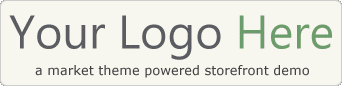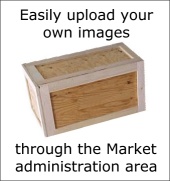Here are a few quick pointers to help you out as you explore this demo of Market…
Hopefully by now, you’ve had the chance to play around with the frontend of Market, so let’s explore the management features of the backend administration area.
Here’s how:
- Login to the administration area using the link in the red box at the top of the page. (username: demo – password: demo)
- Once there, go ahead and a product. To do this, click the “Add Product” link under the “Market Theme” menu tab, and enter a test product of your own.
- You’ll want to fill out at least the top couple of boxes. The other fields on the page are optional, so just fill in what you want to see in your example.
- When you add a product, make sure you place it in a subcategory that’s under the “Products” category. (This is how Market knows to display it as a product, rather than basic text content.) For a standard text blog post, simply choose a category other than Products such as “Normal Content Example“.)
- After you’ve entered your product information and chosen a category, click the blue “Publish” button.
- To see your new test post, go back to the online store demo in your other browser window and click your “Refresh” button.
- You should see the product show up at the bottom of the Home page in the “New Products” section. You can also navigate to the category you placed your test product in.
Using the “Products” subcategories correctly will ensure that Market organizes and displays your posts correctly using the appropriate layout template. (ie. Product post layout vs. Regular post layout)